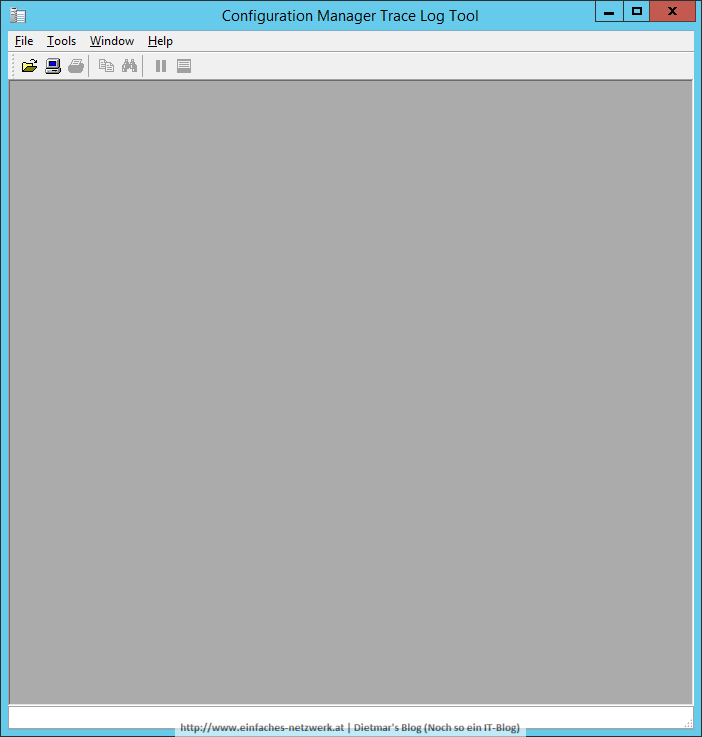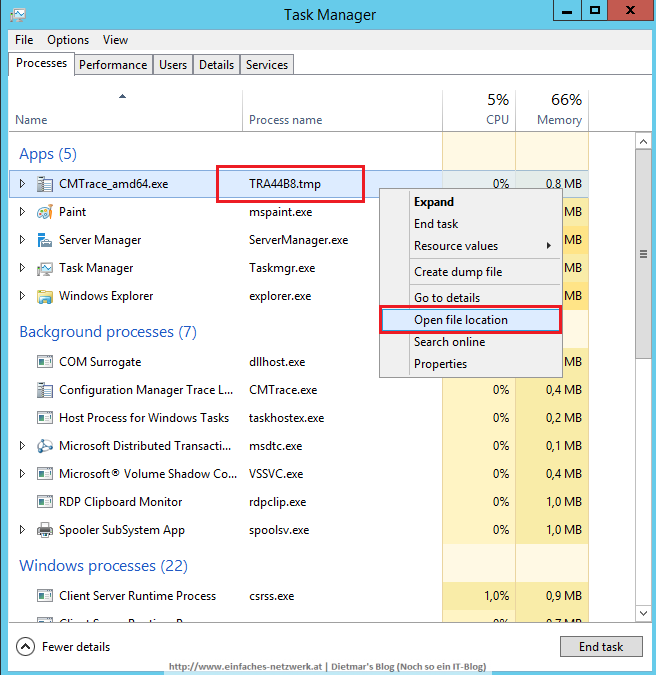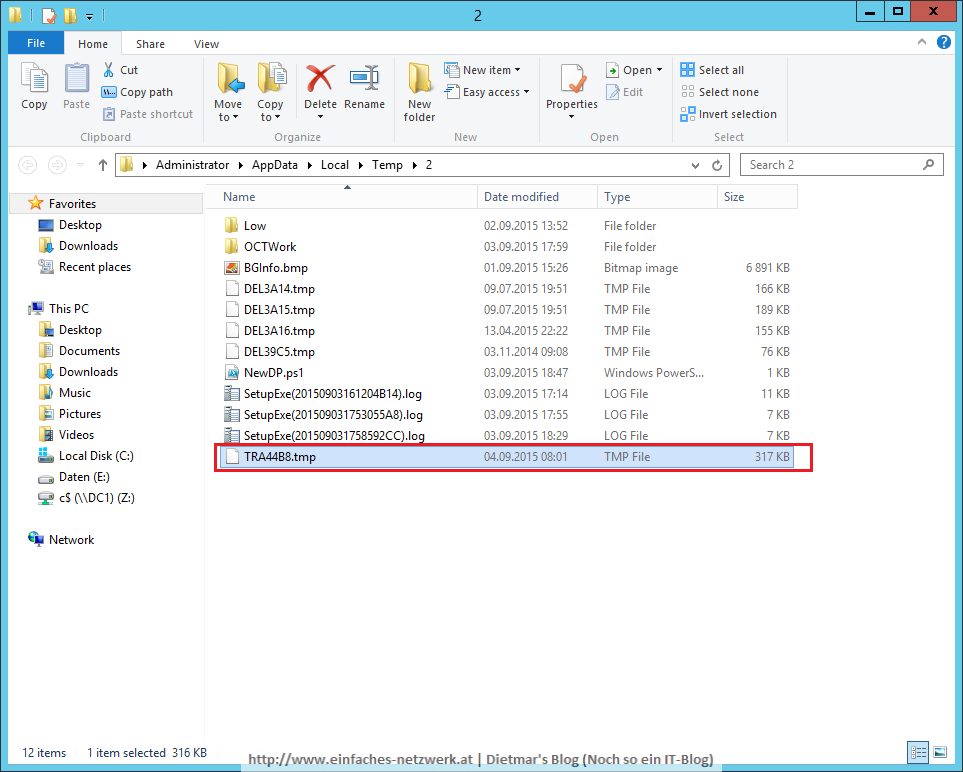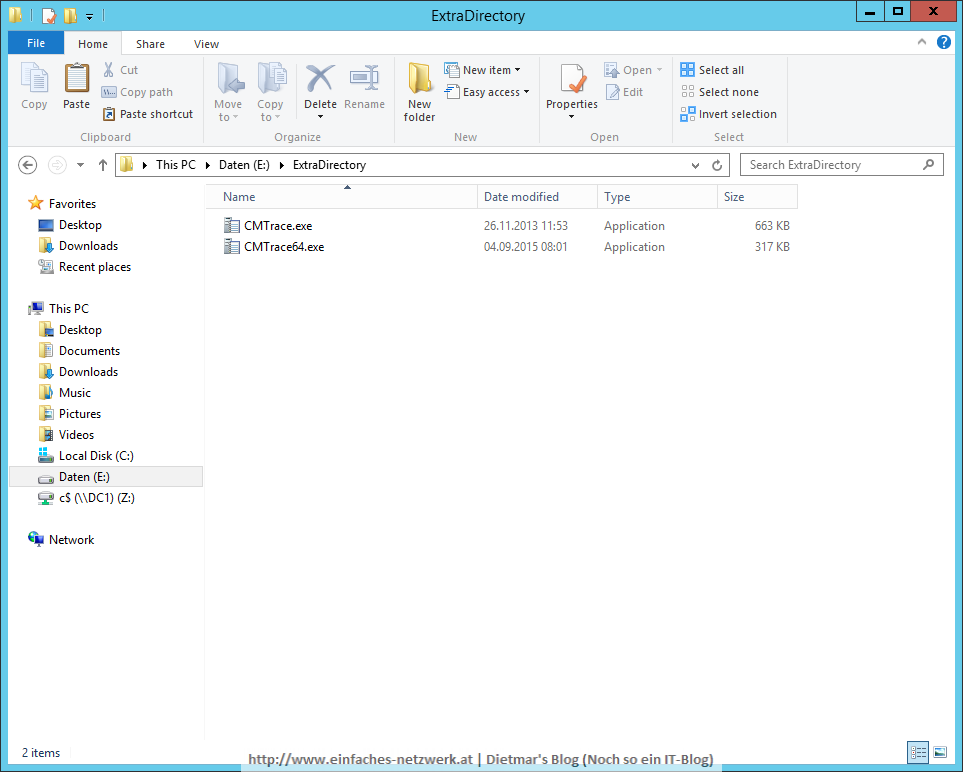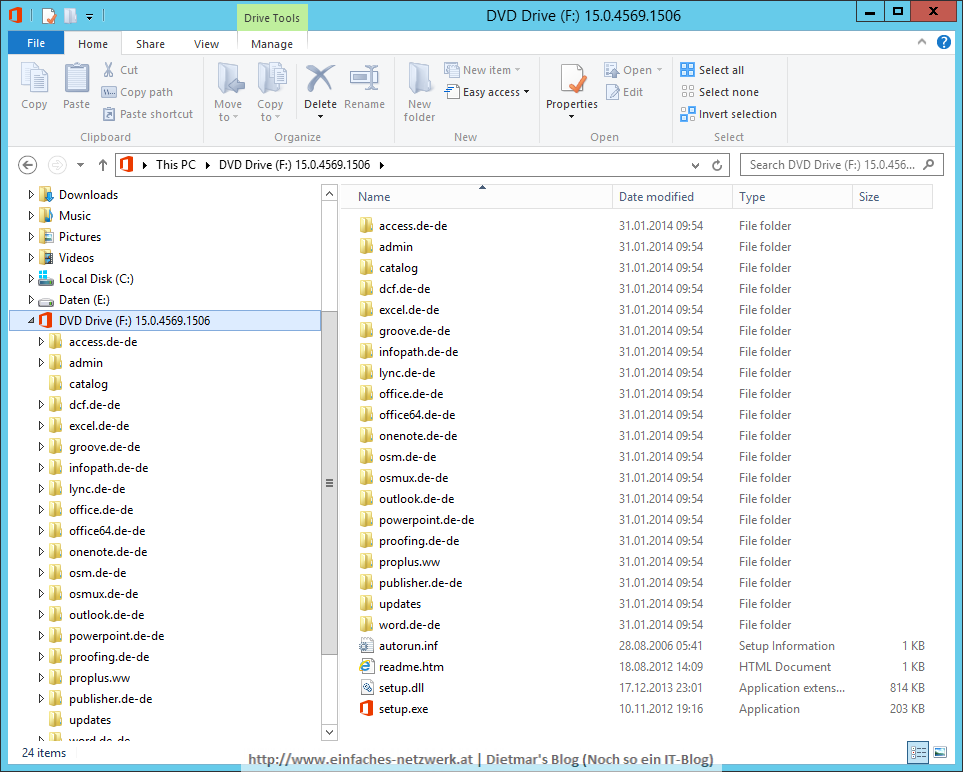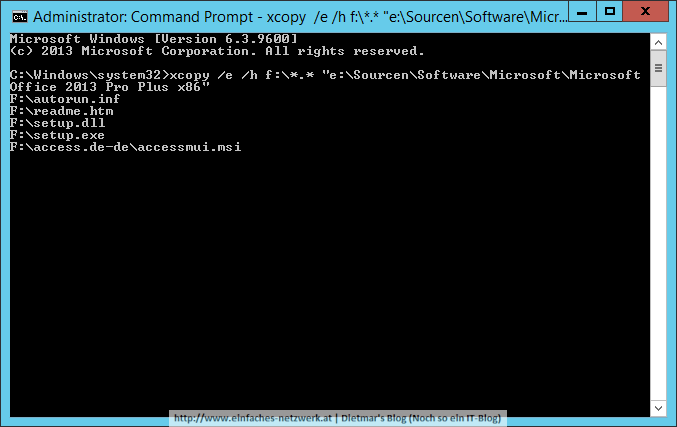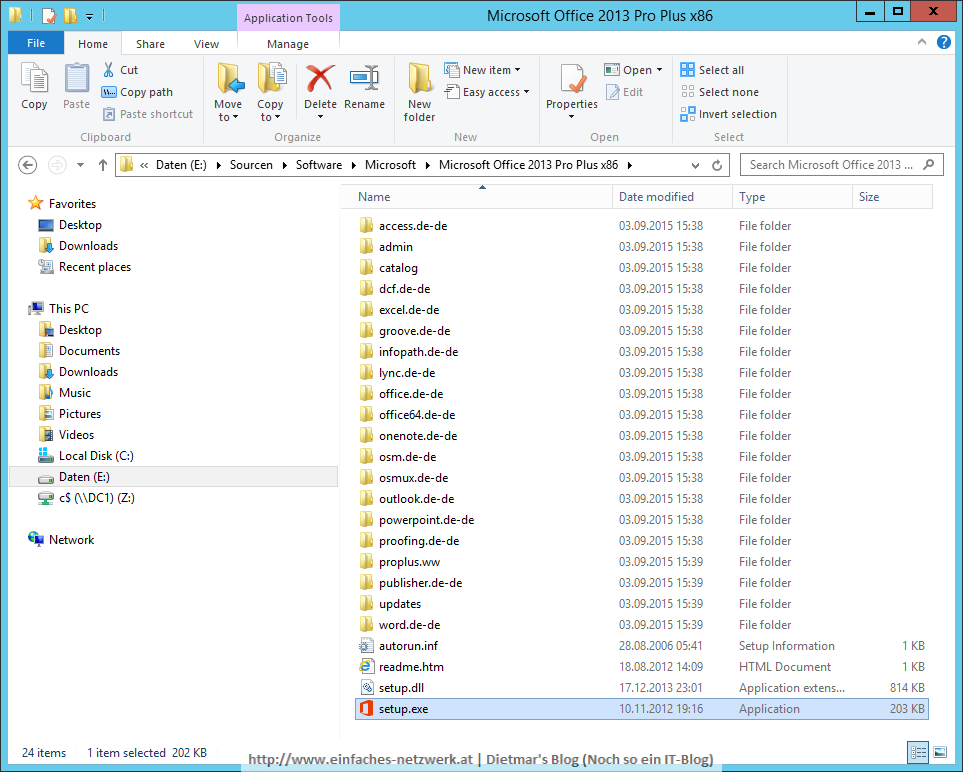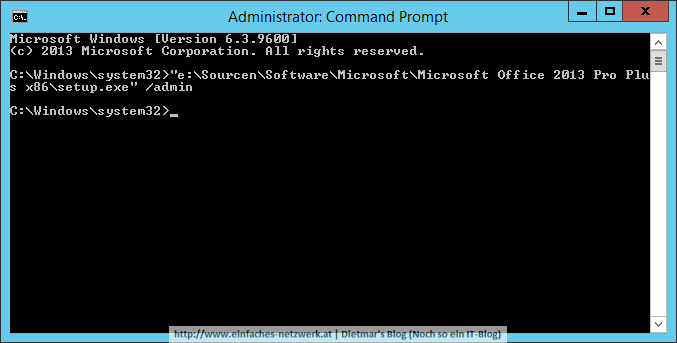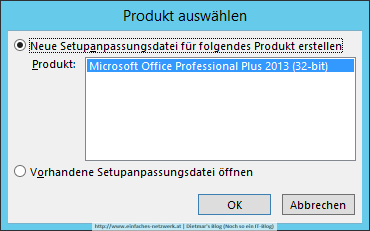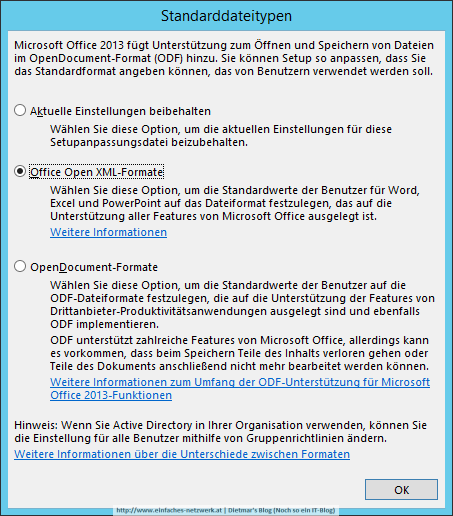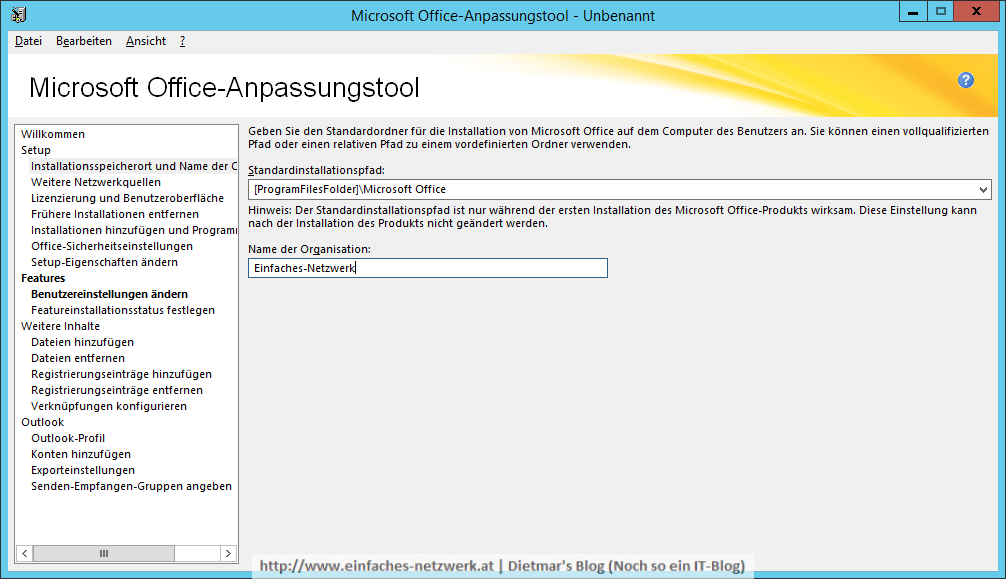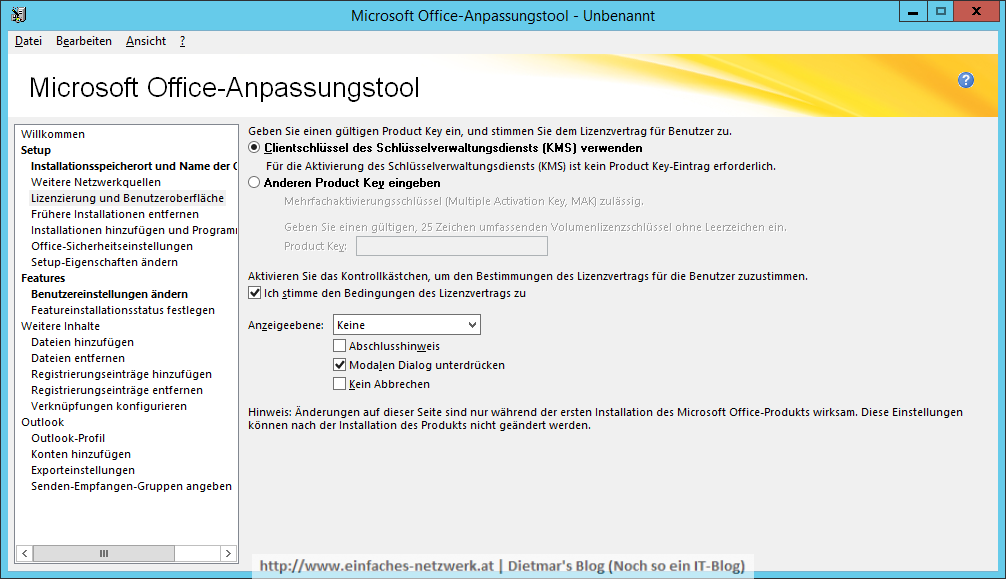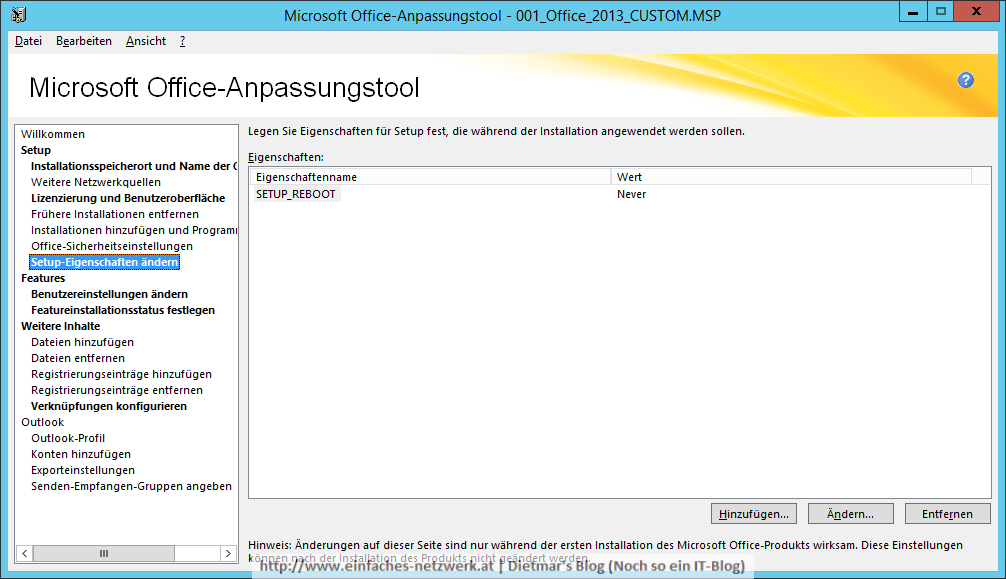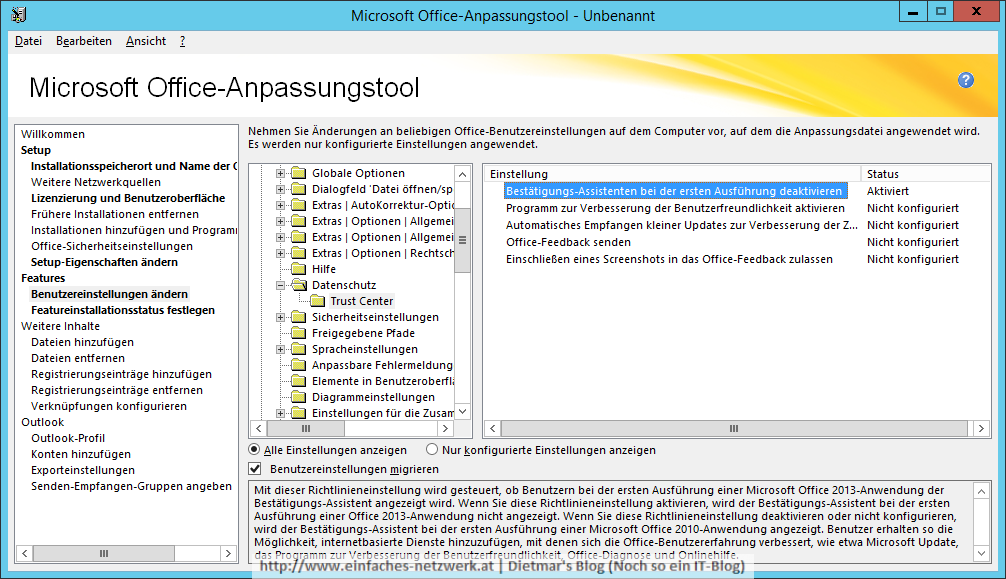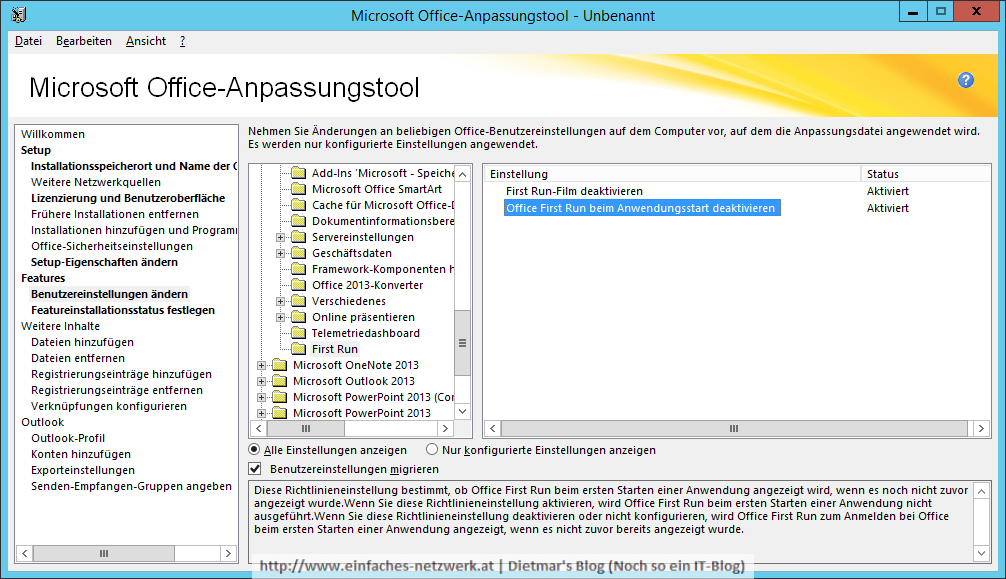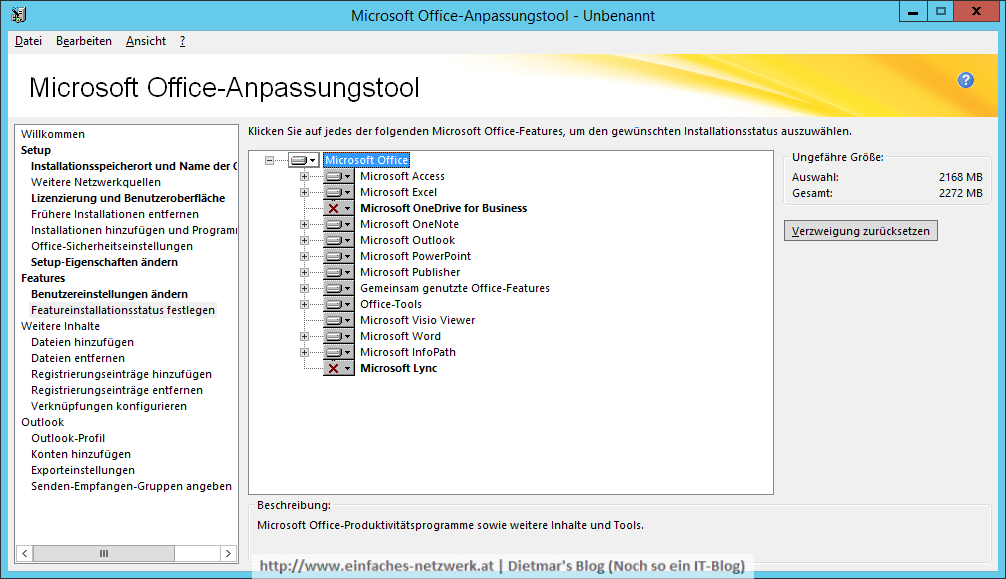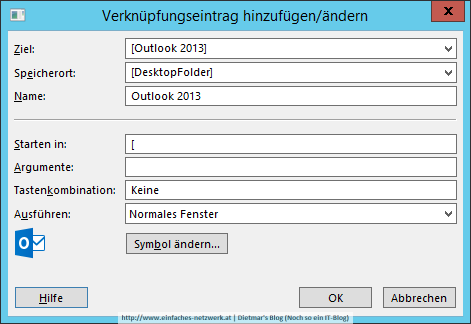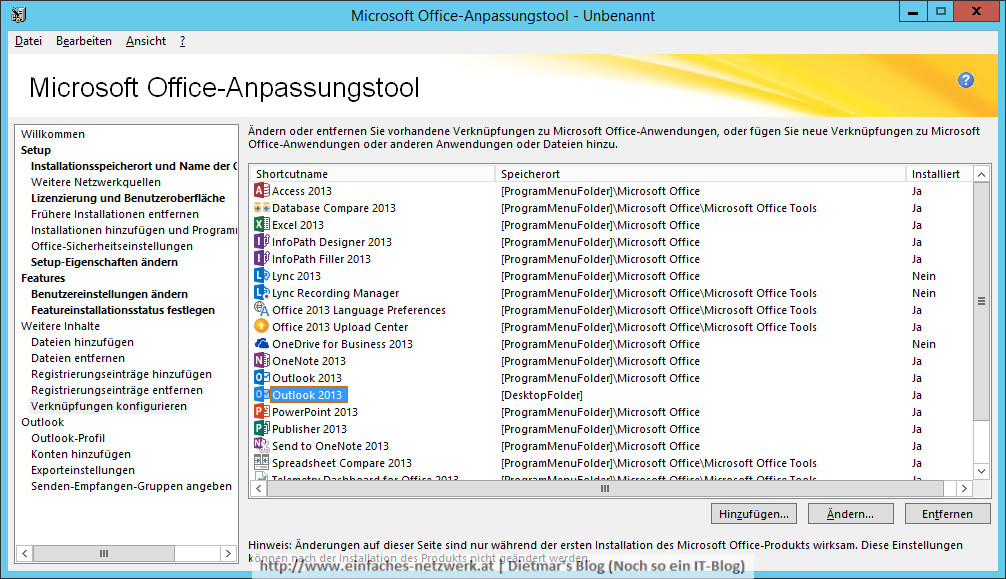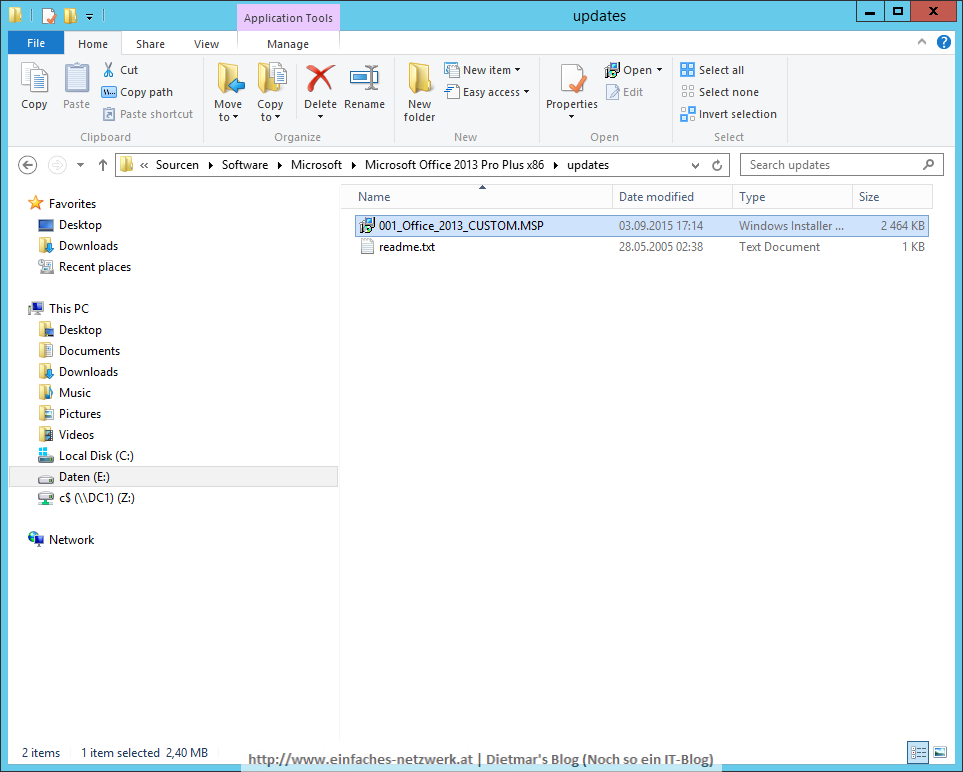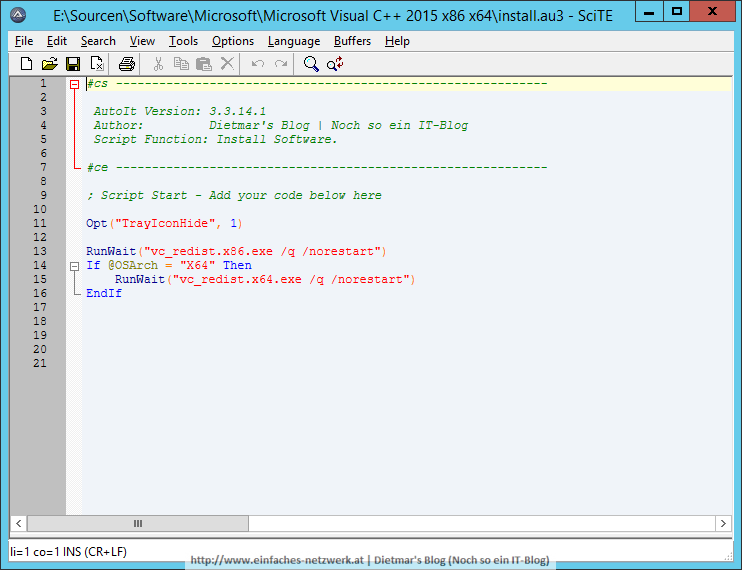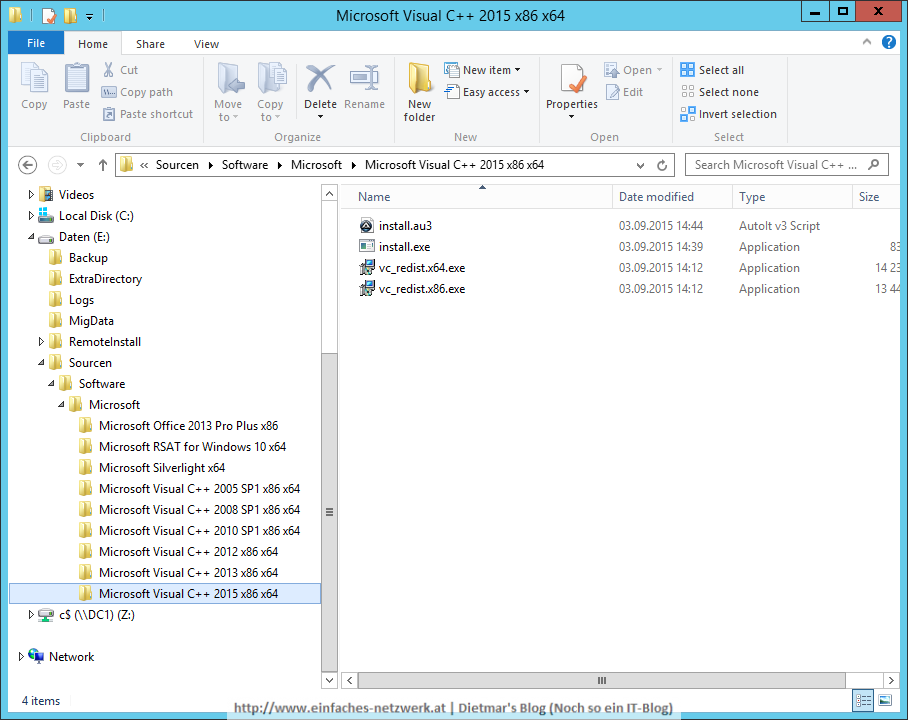In diesem Teil werde ich die Standard Software vorbereiten für die Betriebssystemverteilung. Dafür erstelle ich für jede Software ein AutoIt-Script (siehe Exkurs – AutoIt installieren und ein Programm erstellen).
Standard Software herunterladen
Folgende Software herunterladen und in die passenden Ordner auf E:\Sourcen\Software\Microsoft\ kopieren (siehe Ordner erstellen und Berechtigungen vergeben):
AutoIt-Installationsprogramme erstellen
Folgende AutoIt-Installationsprogramme in den passenden Ordnern auf E:\Sourcen\Software\Microsoft\ erstellen:
- Microsoft RSAT for Windows 10 x64
#cs ------------------------------------------------------------
AutoIt Version: 3.3.14.1
Author: Dietmar's Blog | Noch so ein IT-Blog
Script Function: Install Software.
#ce ------------------------------------------------------------
; Script Start - Add your code below here
Opt("TrayIconHide", 1)
RunWait("wusa.exe WindowsTH-KB2693643-x64.msu /quiet /norestart")
- Microsoft Silverlight 5.1 x64
#cs ------------------------------------------------------------
AutoIt Version: 3.3.14.1
Author: Dietmar's Blog | Noch so ein IT-Blog
Script Function: Install Software.
#ce ------------------------------------------------------------
; Script Start - Add your code below here
Opt("TrayIconHide", 1)
RunWait("Silverlight_x64.exe /Q")
- Microsoft Visual C++ 2005 SP1 x86 x64
#cs ------------------------------------------------------------
AutoIt Version: 3.3.14.1
Author: Dietmar's Blog | Noch so ein IT-Blog
Script Function: Install Software.
#ce ------------------------------------------------------------
; Script Start - Add your code below here
Opt("TrayIconHide", 1)
RunWait("vcredist_x86.exe /Q")
If @OSArch = "X64" Then
RunWait("vcredist_x64.exe /Q")
EndIf
- Microsoft Visual C++ 2008 SP1 x86 x64
#cs ------------------------------------------------------------
AutoIt Version: 3.3.14.1
Author: Dietmar's Blog | Noch so ein IT-Blog
Script Function: Install Software.
#ce ------------------------------------------------------------
; Script Start - Add your code below here
Opt("TrayIconHide", 1)
RunWait("vcredist_x86.exe /q /norestart")
If @OSArch = "X64" Then
RunWait("vcredist_x64.exe /q /norestart")
EndIf
- Microsoft Visual C++ 2010 SP1 x86 x64
#cs ------------------------------------------------------------
AutoIt Version: 3.3.14.1
Author: Dietmar's Blog | Noch so ein IT-Blog
Script Function: Install Software.
#ce ------------------------------------------------------------
; Script Start - Add your code below here
Opt("TrayIconHide", 1)
RunWait("vcredist_x86.exe /q /norestart")
If @OSArch = "X64" Then
RunWait("vcredist_x64.exe /q /norestart")
EndIf
- Microsoft Visual C++ 2012 x86 x64
#cs ------------------------------------------------------------
AutoIt Version: 3.3.14.1
Author: Dietmar's Blog | Noch so ein IT-Blog
Script Function: Install Software.
#ce ------------------------------------------------------------
; Script Start - Add your code below here
Opt("TrayIconHide", 1)
RunWait("vcredist_x86.exe /q /norestart")
If @OSArch = "X64" Then
RunWait("vcredist_x64.exe /q /norestart")
EndIf
- Microsoft Visual C++ 2013 x86 x64
#cs ------------------------------------------------------------
AutoIt Version: 3.3.14.1
Author: Dietmar's Blog | Noch so ein IT-Blog
Script Function: Install Software.
#ce ------------------------------------------------------------
; Script Start - Add your code below here
Opt("TrayIconHide", 1)
RunWait("vcredist_x86.exe /q /norestart")
If @OSArch = "X64" Then
RunWait("vcredist_x64.exe /q /norestart")
EndIf
- Microsoft Visual C++ 2015 x86 x64
#cs ------------------------------------------------------------
AutoIt Version: 3.3.14.1
Author: Dietmar's Blog | Noch so ein IT-Blog
Script Function: Install Software.
#ce ------------------------------------------------------------
; Script Start - Add your code below here
Opt("TrayIconHide", 1)
RunWait("vc_redist.x86.exe /q /norestart")
If @OSArch = "X64" Then
RunWait("vc_redist.x64.exe /q /norestart")
EndIf
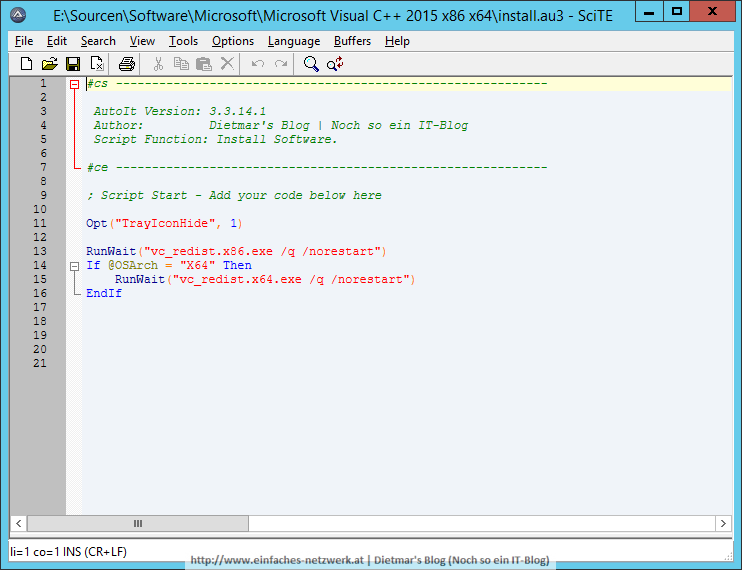
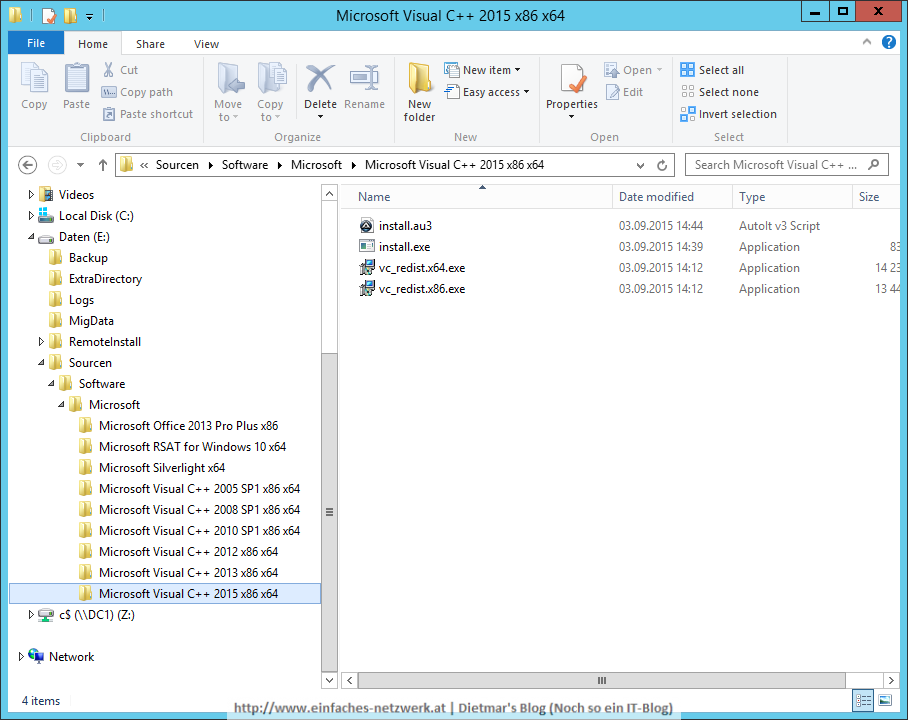
Microsoft Office 2013 Pro Plus folgt im nächsten Teil.
Teil 7d: Standard Software vorbereiten was last modified: Januar 12th, 2016 by Dietmar Haimann